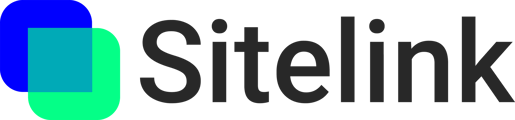Learn how to create and view sitelinks in the field using the Sitelink Hub iOS app
🚧 Before creating Sitelinks, you'll need to complete QR codes setup.
Create new sitelinks
- Launch the Sitelink Hub app on your iOS device.
- Select your project.
- Scan and activate at least two registered QR codes.
- Add sitelinks by aiming and tapping the big (+) button.
- Name your sitelink and then tap the checkmark button to save.
💡 Tip: If you’ve setup the ACC issues integration or Procore observations, punch list and RFIs integration, you can toggle automatic issue creation on/off while creating a sitelink by clicking the integration logo icon.
View existing sitelinks
You can view existing sitelinks in the iOS app in a few ways: via the Sitelinks List, via a URL, and via Direct-Tap.
Via List
- Launch the Sitelink app on your iOS device.
- Select your project.
- Open the global menu and select “All Sitelinks”.
- Use the search, filter and sort bar to help you find the sitelink(s) you’re looking for.
Via URL
- Click on the Sitelink URL from your iOS device.
- This will launch the Sitelink and open your sitelink details panel.
- You can use the wayfinding feature to find your sitelink onsite.
Via Direct-tap
- Launch the Sitelink app on your iOS device.
- Select your project.
- Scan at least two registered QR codes.
- Walk up to a sitelink pin and tap on it.
- This opens the sitelink details panel.
Sitelink Details (Media, 3D Scans, Integrations)
Quick Actions (top right)
- Wayfinding button - opens a wayfinding experience to help you locate your issue onsite.
- Share button - shares a link to this sitelink and its details.
Media
- Add photos or documents by clicking on the “Add” button
- Take Photos In-App Select “Use Camera” to use capture photos (including BIM Overlay!)
3D Recordings (only on Pro devices)
- Click on “New 3D Recording” to begin a LiDAR scan.
- Click on the red stop button at the top of the screen to end your scan.
- You can choose to publish your scan, keep it local or discard it. In order to share your scan with others, it needs to be published. Note: Scans can range in size from 10 MB to 100+MB so be sure you have a strong internet connection before publishing.
Integrations
- Link to an ACC or Procore issue by clicking the “+”. Note: You must complete the one-time setup in order to use this feature. Learn more about integrating ACC and Procore at the linked pages.
- Integrated ACC issues can be any subtype of Observation supported by ACC. Integrated Procore issues can be any type of Observation, an RFI, or a Punch List item. You can change the current issue type from the "Manage Integrations" button. Learn more about ACC issues and Procore observations, punch list, and RFIs at the linked pages.