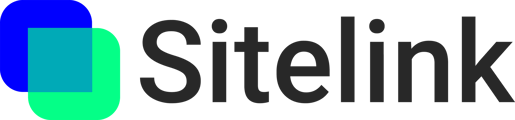If you're using Revit files with Sitelink, here are a few things you need to know
Tip: Use NWCs instead of Revit
First off - we recommend exporting your views as NWCs and importing your NWCs into Sitelink instead of using Revit files
- File sizes will be much smaller and upload to Sitelink faster.
- Files will process much faster
- Note: Sometimes color information is not maintained when exporting as NWC. Here are some ways to deal with this:
- Use the Appearance Profiler in Navisworks to assign colors.
- Experiment with using materials on your objects in Revit rather than relying on view filters.
- Export as DWF.
If you would like to use RVT files, here's how:
- Sitelink currently supports importing a single 3D view from Revit.
- Specify which 3D view is imported by adding a "Sitelink_" prefix to your view.
- Be sure the desired view is included in your Publish Settings.
- Click Collaborate tab
 Manage Models panel
Manage Models panel
 (Publish Settings).
(Publish Settings).
- Click Collaborate tab