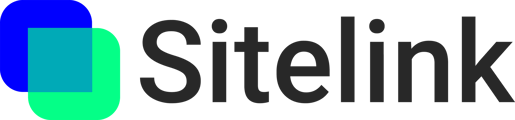Anytime your 3D content (Models or Sitelinks) starts out aligned with your jobsite and becomes misaligned overtime, we call that drift.
Why does drift occur?
There are a mix of technologies that power most modern world-locked AR experiences. The primary technology is called "SLAM". SLAM uses the device camera to create a map of your space based on feature points. Unfortunately the technology doesn't create a perfect map of your space.
Example #1 Minor Drift:
You may have walked 10ft in a straight line, but the device thinks you walked 9ft 10" and in a slightly curved direction. Now all of your content appears about 2" left and in front of where it should be.
When you scan a QR code, it acts as a "checkpoint" and overcomes the drift. It is essentially a way for you to tell the device "no this point in the model should be right at this point onsite and not 2" off to the left."
Example #2 Significant Drift:
In some cases, you walk 10ft in a straight line and your content is 1-2ft from where it should be. Typically this means that the device experienced some tracking loss during your 10ft walk. If it's your first time walking in this area, your model content will remain out of position until you check-in with a QR code.
If you've been walking around the space for awhile, it's possible the device will recognize a previously-mapped set of feature points and correct the drift automatically.
Example #3 Complete Tracking Loss:
If your content is far away, significantly out of rotation, or nowhere to be found, there is a chance you've experienced tracking loss for an extended period of time. This typically happens when the device camera is covered up or there are absolutely no visible feature points in your space that the SLAM algorithm can use (completely blank concrete slab, very low light, etc.)
How can I minimize drift?
Drift will always exist, but here are some techniques that will help minimize it.
- Walk around and pre-map the space you intend to work in.
- Start by opening your project in Sitelink and entering AR mode (you should see your surroundings through the device camera).
- Walk around your space slowly in a big circle. Then walk it again in the opposite direction.
- Scan your first QR code. Scan your second QR code. Walk back to the first QR code and scan it again.
- Now that the device has a good understanding of your space, it will be able to more accurately estimate the position of your content as you move around and work.
- Maintain good device handling
- Move smoothly and steadily.
- Keep the Sitelink app open as you move around. If you need to minimize the app, be sure to scan a QR code when you return to the Sitelink app.
- Keep your device’s camera facing outward so that it can see some ground and some of the space around you.
- Don't cover your camera.
- Avoid sudden or rapid movements.
- Imagine your device is taking a photo every second—each new frame should overlap a little with the last.
- Understand feature points
- Feature points are specific locations in your space that are distinctive and easily recognizable.
- Corners, edges, changes in surface
- Signage, text, unique patterns on ground/walls
- Studs, columns, piping
- Equipment, materials, fencing
- Examples of feature-point-rich spaces:
- An concrete surface with lots of stains, bright spots, dark spots, cracks, or layout marks.
- A space with partially-built walls—bottom tracks or tracks and studs. Some MEP in place.
- A space with a unique floor that contains changes in color or texture.
- A fully furnished space with signage, art or changes in color/pattern on the walls.
- Examples of feature-point-poor spaces:
- A blank slab of freshly-poured concrete with no marks, no equipment or materials on the ground, no walls or infrastructure installed.
- A recently closed-in jobsite with big walls containing a single color, no changes in lighting or texture, and nothing unique about the floor.
- Feature points are specific locations in your space that are distinctive and easily recognizable.
- Ensure adequate lighting
- If the lighting on your jobsite is poor, the device has a harder time tracking feature points and detecting QR codes.
- Improve the lighting in your space by setting up area lights or wearing a headlight.
Causes of Tracking Loss:
Tracking loss occurs when the device is unable to adequately map your space over a period of time. Here are the most common scenarios that cause tracking loss:
- User switches to another app, turns off device, or places device in pocket and then walks to a different location.
- Prevent tracking loss by keeping the app open as you move around. If you need to close the app for any reason, simply scan a QR code to regain tracking.
- User walks or moves the device too quickly and the device doesn't have adequate time to map the space from frame to frame.
- Prevent tracking loss by moving slowly and giving the device a good opportunity to map the space. Imagine your device is taking a photo every second—each new frame should overlap a little with the last.
- User points the device at a blank area devoid of feature points for an extended amount of time.
- Prevent tracking loss by giving the device a good view of its surroundings and avoid pointing it straight down at the ground or setting it down on a surface for an extended amount of time.