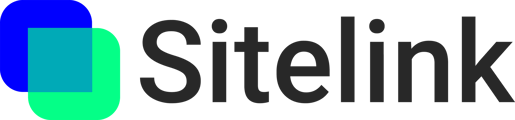The Sitelink Web Portal allows you to align your digital BIM model to the physical jobsite, for viewing at 1:1 scale on the jobsite in Augmented Reality.
Before you begin:
In order to perform the alignment, you'll need to have:
- At least one model uploaded to your project
- Completed the QR code setup and registration step onsite
Heads up! Whenever possible, we recommend using a "coordinate first" QR alignment process, by laying out your codes in AutoCAD/Revit before going on site, or by capturing QR code positions on site using a survey station.
For more information, check out Everything You Need to Know About QR Codes, and Model Point Placement - Revit/AutoCAD/Navisworks.
QR alignment
- Open your project in the 3D viewer.
- Select a model you want to use for alignment.
- Click the QR code tab in the left-hand menu. This will enable QR code alignment mode.
- Position your first code
- As you move your code, all of your other codes will move accordingly.
💡 Tip: Choose a code in the corner of your building.
💡 Tip: Take the time to adjust your elevation at this step so you don’t need to adjust the elevation of your other codes.
Positioning your first code:
- Position your second code
- As you move your second code, all of your other codes will move and rotate accordingly.
💡 Tip: Choose a code in the opposite corner of the building from your first code
Positioning your second code:
- Now all of your codes should be roughly in the correct position. Begin fine-tuning each code.
- Find the next code on your QR Code list
- Click the Locate icon to zoom in
- Use the 3D gizmo to position that code
- Move to the next code on your QR Code list
💡 Tip: Click the Section Box button next to the Cancel and Save Changes buttons to section the model height to around your selected QR code. 
Fine-tuning QR codes:
Zooming in to QR codes to refine the alignment:
- Click the Save button once you are satisfied with your alignment.